| CuteFTP Instructions |
| 1. You should have already downloaded CuteFTP,
and should have a icon on your desktop. 2. Double click the CuteFTP icon 3. This should bring up the 'FTP Site Manager' Screen' as shown below 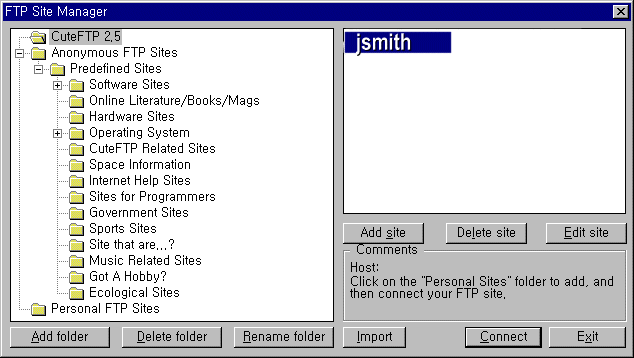 4. Click Add Site 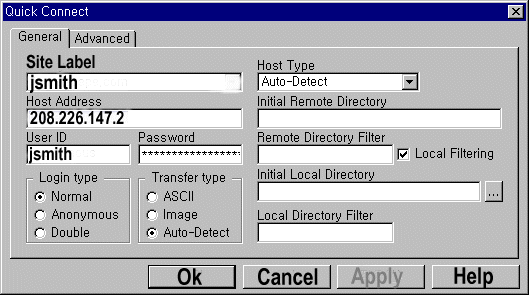 5. Site Label- type your user name example (jsmith) 6. Host Type- should be Auto-Detect 7. Host Address type- 208.226.147.2 8. User ID type your username example (jsmith) 9. Password type your password 10. Click OK 11. This brings you back to the Site Manager Screen, as in step #3 at this time Highlight your username and click Connect located at the bottom of the screen.. 12. Login Messages Screen- should read user jsmith logged in Click OK 13. With the 14. Your files will be listed at the left... highlight the file that you want to upload. At this time you can either drag your file to the right side of your screen using your mouse, or you can right click on your file and choose upload..after you have uploaded your file they should be listed on the right side of your screen now... 15. When finished at the top of your screen click on FTP and choose Disconnect.. and then choose Exit.. 16. To view your files in your browser... type www.rcvideo.com/users/jsmith or if you have more then one GIF to view type www.rcvideo.com/users/jsmith/and then the name of your GIF...you should be able to view them in both Netscape and internet explorer. |
Copyrighted
1996-2003 © RCV Internet Service |